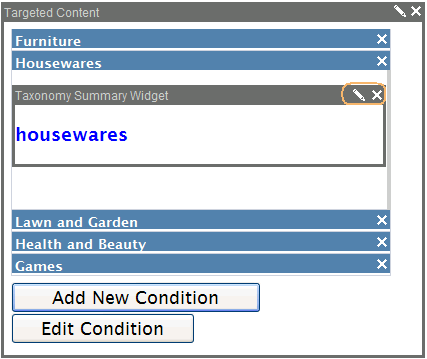Editing a Condition
There are two aspects to editing a condition within a Targeted Content widget.
Editing a Condition's Criteria
To edit the criteria assigned to a condition, follow these steps.
Note: This assumes you are on the PageBuilder page that contains the widget and in Edit mode.
- Click the condition you want to edit.
- The area below it expands. Any widgets assigned to the condition appear.Show me.
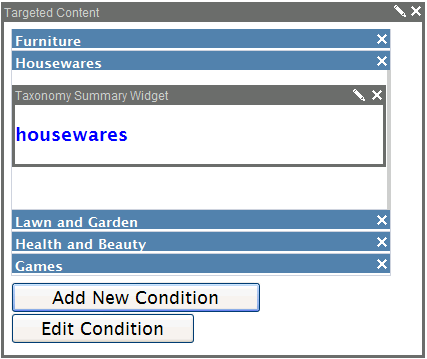
- Click Edit Condition.
- Edit the condition then click Save.
See also Using Multiple Criteria in a Condition and Creating a Targeted Content Widget
Editing Widgets Assigned to the Condition
To edit properties for, add, or remove a widget assigned to a condition, follow these steps.
Note: This assumes you are on the PageBuilder page that contains the widget and in Edit mode.
- Click the condition that has the widget you want to edit.
- The area below it expands. Any widgets assigned to the condition appear.Show me.
- If you want to delete the widget, click X in its upper right corner (circled above).
- To edit the widget's properties, click the pencil icon in the upper right corner (circled above). Click Save. See Also: Widget Reference